Here's a good run-down on how to draw gears in SketchUp for 3d printing.
Drawing gears in Sketchup. | Capolight Electronics Projects.
Fredo6's Curviloft 1.1a (beta)
Fredo6 has released version 1.1 of his Curviloft tools for SketchUp. Curviloft is still considered a Beta release meaning it is not guranteed to be bug-free, but it does include a number of fixes and improvements:
Curviloft 1.1a – 12 Jan 11: Fourth beta version, dedicated to Loft Along Path. Main evolutions are:
Note that this release requires LibFredo6 3.6 or higher.
Fredo also updated several other plugins to take advantage of the newer LibFred6 3.4, so you may also want to install these at the same time. I made a short-list of the most recent updates in this SketchUcation topic.
Curviloft 1.1a – 12 Jan 11: Fourth beta version, dedicated to Loft Along Path. Main evolutions are:
- Some fixes in Loft by Spline and Skinning.
- Loft Along Path should be functional and handle 1, 2 or more contours with 3 methods: Stretch, Offset and Sweep
- Two-phase loading of the script
- VCB is not active
- No interactive edition in the floating palette
- B-Spline and F-Spline do not close nicely in loop mode
- No later reedition of shape generated (this will come)
- all texts and labels are not reviewed yet
Note that this release requires LibFredo6 3.6 or higher.
Fredo also updated several other plugins to take advantage of the newer LibFred6 3.4, so you may also want to install these at the same time. I made a short-list of the most recent updates in this SketchUcation topic.
SketchUp 8 M1 (Maintenance Release 1)
Google SketchUp released a Maintenance upgrade for SketchUp 8 yesterday. The upgrade includes a long list of improvements - most notably a fix for the long-standing "Shadow Bug."
Other important fixes will enable Windows users to export images at higher resolutions, and to take advantage of more memory when exporting images. Also on Windows, it is now possible to select a codec when exporting a video.
Mac users will benefit from a number of fixes to the Outliner, Scenes, Add Location, and 3D Warehouse features and dialogs.
View the complete release notes for SketchUp 8 M1, Layout, and Style Builder.
The US English language version numbers for version 8 M1 are:
Other important fixes will enable Windows users to export images at higher resolutions, and to take advantage of more memory when exporting images. Also on Windows, it is now possible to select a codec when exporting a video.
Mac users will benefit from a number of fixes to the Outliner, Scenes, Add Location, and 3D Warehouse features and dialogs.
View the complete release notes for SketchUp 8 M1, Layout, and Style Builder.
The US English language version numbers for version 8 M1 are:
- 8.0.4810 (Mac)
- 8.0.4811 (Win)
SketchUp 8 Free & DWG/DXF
As you probably know, SketchUp 8 Free does not include the ability import/export DXF/DWG files.
Although there are some free and commercial importers/exporters available, none can match the quality of SketchUp's original plugins. Currently, the best way to exchange DWG/DXF with SketchUp is to use SketchUp 7.1 & the DWG/DXF import plugin for SketchUp 7.1 (Free)
Although SketchUp Free 7.1 also does not have the DWG/DXF import/export capabilities, Google SketchUp did release an optional installer which enables it.
As of now, both SketchUp version 7.1 and the optional installer are available for download. Only the Pro version of SketchUp 7.1 is available for download, but that's OK - it will revert to the Free version after 8 hours use, and you will be able to continue using it.
SketchUp 7.1 can be installed along with version 8, and the 2 versions will remain separate. However, if you install version 7 after version 8, you may need to go back and repair the version 8 installation to fix some minor issues (Windows thumbnails, file associations.)
It was also stated on the official Google SketchUp blog that the installer would be available for a limited time, so it's anyone's guess when it will disappear.
Downloads: [ SketchUp 7.1 Pro | DWG/DXF import plugin for SketchUp 7.1 (Free) ]
Although there are some free and commercial importers/exporters available, none can match the quality of SketchUp's original plugins. Currently, the best way to exchange DWG/DXF with SketchUp is to use SketchUp 7.1 & the DWG/DXF import plugin for SketchUp 7.1 (Free)
Although SketchUp Free 7.1 also does not have the DWG/DXF import/export capabilities, Google SketchUp did release an optional installer which enables it.
As of now, both SketchUp version 7.1 and the optional installer are available for download. Only the Pro version of SketchUp 7.1 is available for download, but that's OK - it will revert to the Free version after 8 hours use, and you will be able to continue using it.
SketchUp 7.1 can be installed along with version 8, and the 2 versions will remain separate. However, if you install version 7 after version 8, you may need to go back and repair the version 8 installation to fix some minor issues (Windows thumbnails, file associations.)
It was also stated on the official Google SketchUp blog that the installer would be available for a limited time, so it's anyone's guess when it will disappear.
Downloads: [ SketchUp 7.1 Pro | DWG/DXF import plugin for SketchUp 7.1 (Free) ]
LightUp v2.0 sneak peek (part 1)
Adam Billyard leaked a little info on the upcoming LightUp v2.0. The update will include not only many fixes and improvements to existing features, but some fantastic new features to make LightUp even more fantastic-er.
Multisampling/Anti-aliasing - v2.0 offers realtime anti-aliasing if your graphics card supports it. LightUp v2.0 and LightUp Player both leverage this GPU feature to produce realtime anti-aliased images. LightUp v2.0 will also use the GPU to significantly accelerate rendering out movie frames.
Animated Dynamic Light Sources - Adding dynamic elements to you model helps produce eye-catching movies and LightUp Player files without requiring complex authoring.
Material by Layer Rendering - New in v2.0 is the ability to render using the SketchUp Color By Layer mode as well as existing normal rendering, lighting-only, and Lux analysis styles.
Styled Edges - LightUp v2.0 introduces realtime styling controls. Your geometry can be outlined with a realtime adjustable edging to complement the lighting you've added to your model.
Visit LightUp Home for more info and images: LightUp - LightUp v2.0 sneak peek (part 1)
Multisampling/Anti-aliasing - v2.0 offers realtime anti-aliasing if your graphics card supports it. LightUp v2.0 and LightUp Player both leverage this GPU feature to produce realtime anti-aliased images. LightUp v2.0 will also use the GPU to significantly accelerate rendering out movie frames.
Animated Dynamic Light Sources - Adding dynamic elements to you model helps produce eye-catching movies and LightUp Player files without requiring complex authoring.
Material by Layer Rendering - New in v2.0 is the ability to render using the SketchUp Color By Layer mode as well as existing normal rendering, lighting-only, and Lux analysis styles.
Styled Edges - LightUp v2.0 introduces realtime styling controls. Your geometry can be outlined with a realtime adjustable edging to complement the lighting you've added to your model.
Visit LightUp Home for more info and images: LightUp - LightUp v2.0 sneak peek (part 1)
3D File Format CheatSheet -
As much as we all love SketchUp, it isn't always the right tool for every job. Designer and educator Evan Troxel has made a really nice 3d File Format Cheat Sheet to help when sending models to other applications.
Cheat Sheet - method digital training for architectural designers
Cheat Sheet - method digital training for architectural designers
TT's UV Toolkit Plugin Updated to version 2.0.0
Thomas Thomassen has updated his already great UV Toolkit plugin for SketchUp:
Fit Texture to Quad-faces (2.0.0)
Copy UV Co-ordinates
Paste UV Co-ordinates
Allows you to copy the way a texture is mapped on a quad-face to another quad-face. (See video for demonstration.)
Fit Texture to Quad-faces
Will try to fit the texture of the current material onto all quad-faces in the selection. The texture should fit once across the face, no tiling.
Get it at SketchUcation.com (login required)
Fit Texture to Quad-faces (2.0.0)
Copy UV Co-ordinates
Paste UV Co-ordinates
Allows you to copy the way a texture is mapped on a quad-face to another quad-face. (See video for demonstration.)
Fit Texture to Quad-faces
Will try to fit the texture of the current material onto all quad-faces in the selection. The texture should fit once across the face, no tiling.
- Select a textured material. (Make it the current one in the Painbucket tool.)
- Select all the quad-faces you want to apply the texture to. (Anything else will be ignored.)
- Plugins->UV Toolkit->Fit Texture to Quad-faces
- The faces has to have only four corners. (Before 0.2.0b a quad-face could only have four vertices.)
- Orientation is not uniform.
- Texture is currently mapped to front faces only.
Get it at SketchUcation.com (login required)
Plugin: Construction Line Tool
Toolbar: View > Toolbars > Construction Line Tool
Menu: Draw > Construction Lines
Usage
- Activate the tool using the Construction Lines Toolbar or Menu item.
- Use the Ctrl key to cycle thru 3 modes: End-Points, No End-Points, or Infinite Construction Lines.
- Use the Tab key to cycle thru the 4 line styles (stipple).
- Use the Shift key to lock inference.
History
2011-01-05
- Fixed potential bug when using the Measurements Box.
- Enable/Disable the plugin using SketchUp's Extension Dialog.
- Tab key cycles thru line stipple instead of raising a dialog. Watch a partially drawn line to see the stipple change.
2010-02-17 - Version 1.0
- Added infinite Construction Line creation. Hit Ctrl again to cycle.
- Added selecting the 4 Construction lines types available in SU.
- Fixed clipping on start-up.
- Created a Windows Installer.
- Changed the name of the Toolbar to JF Tools. (Sorry!)
2009-07-12 - The construction points are not overlayed added. (Henry Schorradt)
07/19/08 - Use the Ctrl key to toggle creation of construction points. Modify length of last drawn line in VCB.
06/09/08 - Updated to draw the lines in the current active context - when editing a Group, for example. Thank again, John.
06/08/08 - Updated to use John Clements' Toolbar icon
02/14/08 - Added a Toolbar button for convenience.
02/22/08 - Fixed small bug ($exString undefined)
03/02/08 - Added a better Toolbar icon. Added a 'clinetool' folder for the images.
Download
Download clinetool.zip
Image of file hierarchy in the Plugins folder:
Plugin: Ruby Toolbar
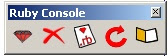 This Windows-only plugin creates a Toolbar for controlling the Ruby Console
This Windows-only plugin creates a Toolbar for controlling the Ruby Console It can open and close the Ruby console, clear the console, load a ruby script, reload the last script, and browse the Plugins folder.
Updated Jan 11, 2011
- Remembers most recently used folder and file between SketchUp sessions.
----
Update Jan 5, 2011
- Changed Toolbar name from "Ruby Console" to "Ruby Toolbar" ( TT )
- Wrapped in additional module namespace RubyToolbar
- Made to use SketchUp's Extensions Dialog
- Use $suString.GetString to get proper "Ruby Console" name string.
- Better check if TB was previously visible.
- Use UI.start_timer to restore Toolbar.
Installation
- Download rubytoolbar.zip
- un-zip the archive to your Sketchup/Plugins folder, and re-start SketchUp. The extracted files should be located as in the following image:
 |
| Installation files relative to the Plugins folder: |
The First SketchUp Sunday Social (SUSS)
Rich Morin and Thomas Thomassen are organizing a SketchUp/Ruby developers IRC chat for this coming Sunday.
Hope to see YOU there. (join #sketchup-dev channel via qwebirc)
Thomas (ThomThom) and I would like to invite you to the first SketchUp Sunday Social (SUSS):
Date/time: Sunday, 2011.0109
1000-1200 (PST - CA, USA)
1800-2000 (GMT)
Venue: sketchup-dev (irc.freenode.net)
Agenda:
* introductions and chatter
* optimization techniques
* Best Practices in plugins
As the acronym hints, SUSS is supposed to help us suss out how to solve SketchUp programming problems.
However, it’s also supposed to be a way for us to meet each other, hear about events and gossip, etc.
Hope to see you there!
Plugin: Jitter
Update Jan 3, 2011 Minor Update; Thanks to ThomThom
Jitter randomly moves the vertices of the selection. Jitter operates on vertices, but you can select any combination of faces and edges.
Menu: Plugins/Jitter
Use: Select a collection of Faces and Edges, select Jitter from the menu. Large selection may take a long time.
Download
jitter.rb <- Right-click this link and save the file to your computer. Move the file to your Plugins folder, then restart SketchUp.
- Internal changes which should speed it up a bit.
- Works on geometry selected within a Group or Component.
Jitter randomly moves the vertices of the selection. Jitter operates on vertices, but you can select any combination of faces and edges.
Menu: Plugins/Jitter
Use: Select a collection of Faces and Edges, select Jitter from the menu. Large selection may take a long time.
Download
jitter.rb <- Right-click this link and save the file to your computer. Move the file to your Plugins folder, then restart SketchUp.
Subscribe to:
Comments (Atom)
Popular Posts (Last 30 Days)
-
Sketchup materials library of 12x12 vinyl floor tiles. Download download
-
This SketchUp script assists the user in flattening, or unfolding, 3d objects onto a 2d plane. Installation Download unfoldtool.zip . M...
-
2010-09 * Updated for small bug in placement in SketchUp 8. toolbars-2010-09.zip This is an update to Custom Toolbars plugin with t...
-
Dec 18, 2010 - TIG just released a new .obj exporter. TIG's plugins are usually solid, so I recommend trying TIG's. ( TIG's OBJe...
-
This is the first step in a greeble plugin. And by first step I mean there are possible bugs. Protrude performs 4 basic operations: div...
-
Apr 2014 * Renamed to MoveIt , and available in t SketchUcation Plugin Store Aug 16, 2009 * Released update fixing possible bugsplat...
-
The Construction Line Tool allows you to draw constructions lines in a similar way as the Pencil Tool. Toolbar: View > Toolbars >...
-
Updated Dec 26, 2010 What are Plugins Beginning with version 4, SketchUp has shipped with an embedded Ruby-language interpreter allowi...
-
This importer lets you import both ASCII and binary STL files into SketchUp. It automatically detects the type of .stl file and imports acc...
-
Update Apr 2014 - Version 1.0.1 Add a Layer to your SketchUp model and control its visibility on existing and new Scenes. Use Activa...







