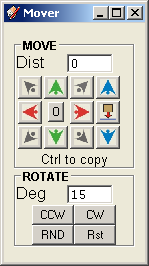 I have been making progress on mover.rb. You can see the latest interface at the left.
I have been making progress on mover.rb. You can see the latest interface at the left.Notice I have removed the Copy checkbox - copying is now done by holding the Ctrl key while pressing a direction. All directions have keyboard shortcuts also (arrow keys.) You can use the Ctrl key along withe the arrow keys to move and copy an entity very quickly.
The Drop button drops selected entities to the XY plane. However, if you hold the Ctrl key, entities get dropped onto any surface below. Good for dropping trees onto a hillside, for example. Credit for the idea goes to Octavian 'TBD' Chis's Drop.rb. Dropping and rotating operate on multiple entities.
I replaced the fixed rotate amounts with a text entry box. Rotating still occurs around the Z axis but you can rotate clock-wise, or counter clock-wise. RND will rotate some random amount between 0 and 360. Rst rotates it back to normal (world axes.) I'd like some good icons, too.
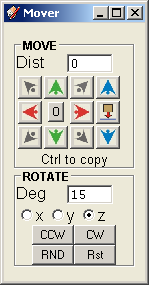
I'm still considering other ideas from user's feedback such as:
- being able to select an axis to rotate around. This is likely to happen, see right.
- if the selection contains a single construction line, use the line as the axis of rotation.
- use the Ctrl key to be able to slide a selection up against a wall, similar to dropping onto a surface, only horizontally.
- add a repeat amount (for multiple copies.)
- copy in 3 dimension at once. (array copy)
- align camera so view matches mover layout (for when left is right and right is left)
Thanks again for visiting my blog and using mover.rb. Comments are always appreciated.







